Step1 : Download and Install Recuva
1) Download the free version of Recuva software. Click on the below link to Download Recuva.
Download Recuva Software
2) Double click on downloaded Recuva file you will be see a window like below just click on next.
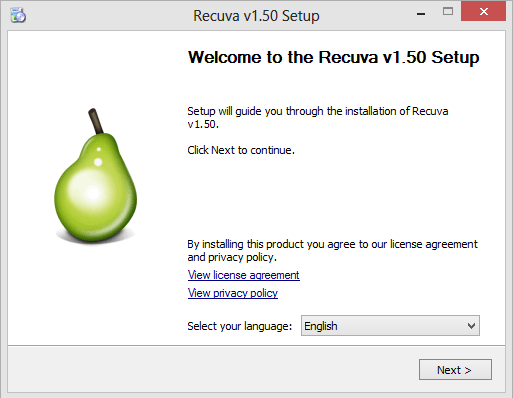
3) After clicking on next you will see the below options just keep the tick marks as it is on the image and click on install.
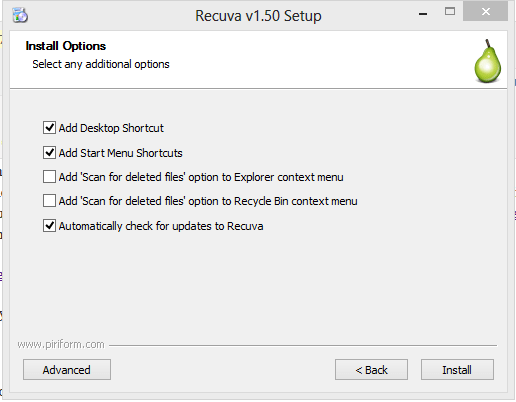
4) After a few seconds your software will be installed. If you get the window like below that means you’ve successfully installed the Recuva software
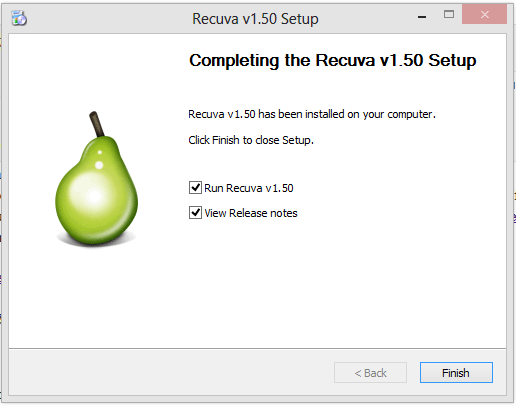
Step 2 : Recover Permanently Deleted Files in Windows 8.1 , Windows 7/8
You will see a shortcut of Recuva in your desktop. Just open it as soon as you double clicked on it you will a new window like below. Blindly click on Next.
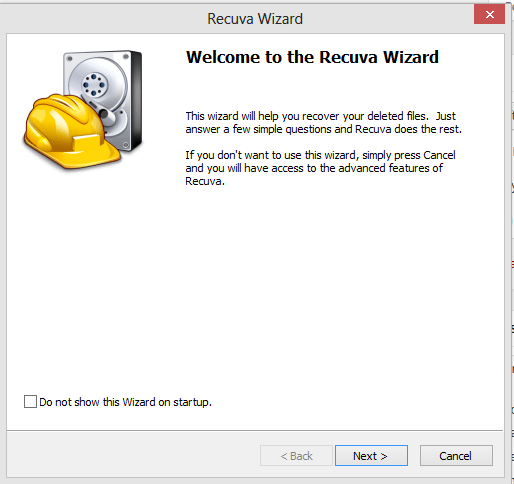
In the same windows you will see all the options like below in the figure just put your tick mark on all files and again press next button.
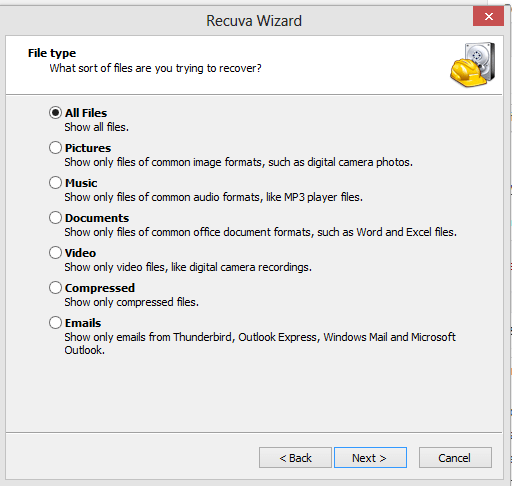
After pressing next button now you will windows like below here you have to be careful choose the appropriate option for you. If you want recover deleted files from Pen drive or from Memory card or External hard disk just connect those devices and you will see that device and select that device.
If you want to recover files from only particular location or from particular partition you can choose that option. Select the specific option and choose next option for now i am selecting all locations ( I am not sure ).
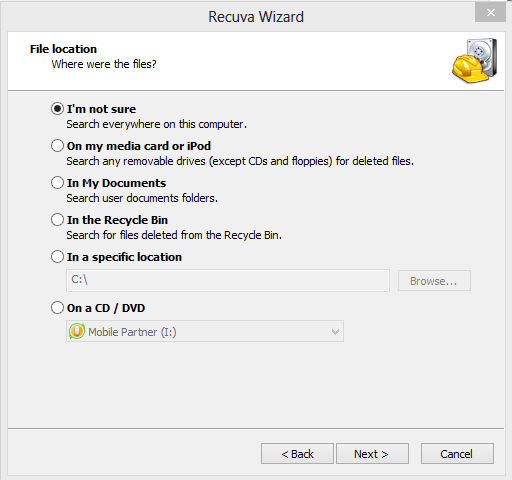
After this you will be see another option enable deep scan like in the below image. Don’t put tick mark there if you put a tick mark there it will so much time to scan all your deleted files so blindly click Start. Then you will see a progress windows after few minutes or seconds you will see another windows like in second image here you will see some color dots before files name.
If you see red mark then you cannot recover that files , if it is yellow chances are low , green means you can get back that file. Put tick before the file name and click on recover to get that file. After clicking on recover you will be prompted to choose a location to recover that files just select anyone and click on OK. You will see that files in selected location. Thanks for reading my tutorial. Don’t forget to share this.
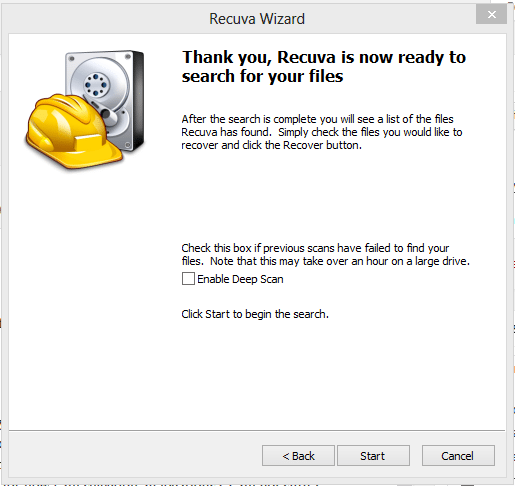
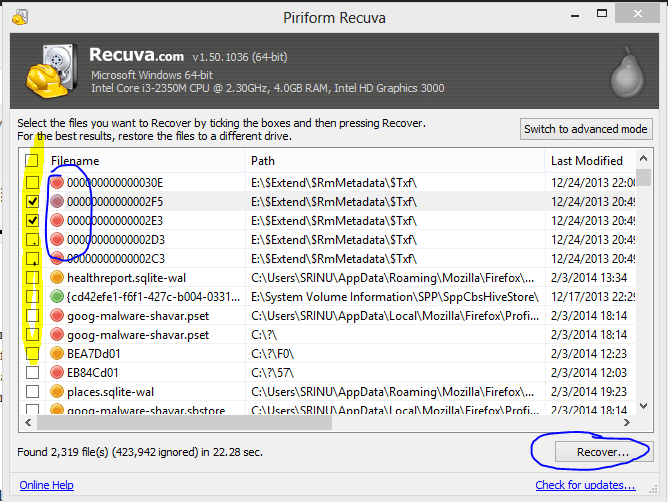
By using this method you can recover permanently or shift deleted files or you can get back shift deleted files from formatted hard disk, Pen Drive , Memory Card.

0 Response to "Recover Permanently Deleted Files in Windows 10/8.1/8"
- Commented politely and wisely in accordance with the content.
- Comments are not needed by other readers [spam] will be removed immediately.
- If the article entitled "Recover Permanently Deleted Files in Windows 10/8.1/8" is useful, share to social networks.
Code Conversion